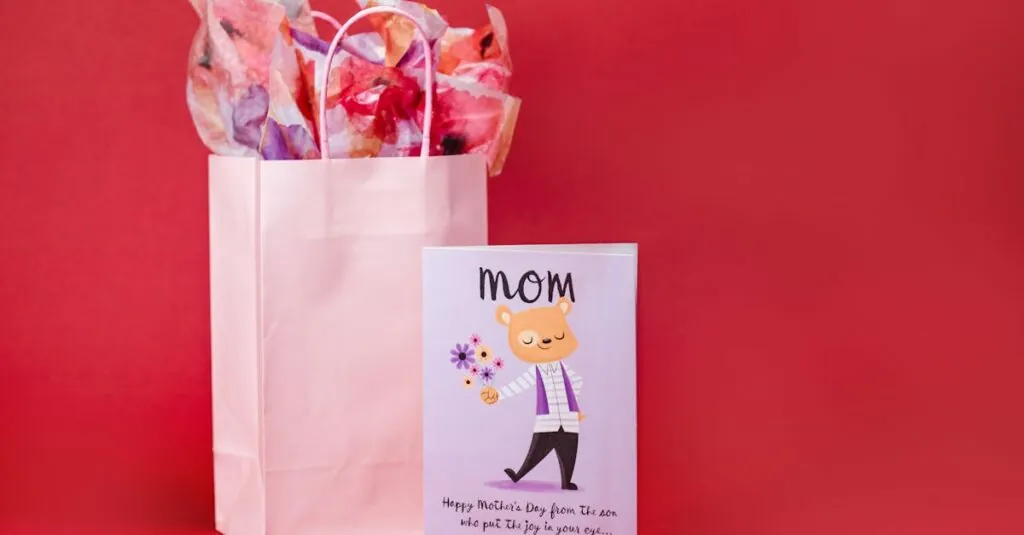In the world of digital documents, a picture is worth a thousand words—unless those words are awkwardly crammed into a corner. If you’ve ever struggled to make your images and text play nice in Google Docs, you’re not alone. Fear not! Wrapping text around images is easier than dodging your cat during a Zoom call.
Table of Contents
ToggleUnderstanding Text Wrapping
Text wrapping in Google Docs enables text to flow around images seamlessly. This process enhances the document’s layout, creating a more visually appealing presentation.
What Is Text Wrapping?
Text wrapping involves adjusting how text interacts with images. Several options allow users to align text in relation to images. In Google Docs, images can be set to wrap text on all sides, inline with the text, or to break the text. Each option changes how the text flows around the image. The right selection improves the readability and overall aesthetics of the document.
Importance of Text Wrapping in Google Docs
Text wrapping significantly improves document functionality and presentation. It enhances the flow of information while maintaining a reader’s focus. Well-wrapped text ensures clarity and coherence throughout the document. Properly arranged images alongside text can emphasize key points effectively. Additionally, using text wrapping accommodates different styles and contexts, allowing for a customizable layout tailored to specific needs.
How to Insert a Picture
Inserting a picture in Google Docs enhances document layout and visual appeal. Users can easily add images from their devices or the web.
Uploading an Image from Your Device
To insert an image from your device, start by clicking on the “Insert” menu at the top of the screen. Select the “Image” option from the dropdown. You’ll then see various options, including “Upload from computer.” Choose this to browse for the desired image file. Once you select it, the image uploads automatically into the document. Resizing and positioning options appear immediately after the upload, allowing for easy customization.
Inserting an Image from the Web
Inserting an image from the web involves a few simple steps. Click again on the “Insert” menu and choose “Image.” This time, select the “Search the web” option. A sidebar opens, enabling users to search for images using keywords. After identifying the desired image, right-click to select it, then click “Insert.” The image integrates seamlessly into the document, ready for text wrapping adjustments.
How to Wrap Words Around a Picture in Google Docs
Wrapping text around images in Google Docs enhances the document’s visual appeal. It creates a polished and organized layout, improving readability and functionality.
Selecting the Image
To select an image, users navigate to the “Insert” menu. Images can be uploaded from a device or sourced online. After choosing “Image,” options include “Upload from computer,” “Search the web,” or “Drive.” Selecting multiple images allows for varied placements. Once the desired image is selected, it appears in the document for further adjustments.
Choosing the Right Text Wrapping Option
Google Docs offers multiple text wrapping options, allowing users to select what best suits their needs. Options include “Wrap text,” “Break text,” or “Inline.” Selecting “Wrap text” enables text to flow around the image smoothly. Alternatively, “Break text” separates the text from the image. Choosing “Inline” centers the image within the text line. Understanding these options eases the layout process significantly.
Adjusting Image Placement and Text Flow
Adjustments to image placement ensure optimal text flow around the image. Clicking and dragging the image moves it to the desired location within the document. Resizing options are available, allowing for a better fit. Users can click and drag the image corners to resize it. Text automatically adjusts to accommodate the new image placement. Fine-tuning these elements enhances the overall document layout.
Tips for Effective Text Wrapping
Effective text wrapping enhances document aesthetics and functionality. Choosing the right options ensures that images and text complement each other.
Using Borders and Shadows
Adding borders and shadows can create a distinct separation between images and text. Borders around images help define their space, making layouts more organized. Shadows provide depth, making images pop against the document’s background. Applying these effects is straightforward; select the image, click on “Image options,” and customize settings under “Border” or “Drop shadow.” Distinct visuals draw readers’ attention, highlighting essential content while improving overall visual appeal.
Experimenting with Alignment Options
Alignment options play a crucial role in document layout. Users can choose left, right, or center alignment to position images effectively. Right alignment allows text to wrap neatly around the left side of an image, while left alignment creates a seamless flow for text on the right. Center alignment can add a balanced look, especially in larger images. Adjusting these settings promotes readability and enhances engagement. Exploring various alignment approaches leads to a more polished and professional presentation.
Mastering the art of wrapping text around images in Google Docs can significantly elevate the quality of any document. With the right techniques and tools at their disposal users can create visually appealing layouts that enhance readability and engagement. By experimenting with different text wrapping options and image placements individuals can find the perfect balance for their unique needs.
The ability to seamlessly integrate images not only improves aesthetics but also reinforces key points within the content. Whether for professional reports or personal projects this skill allows for a more polished presentation that captures attention. Embracing these formatting strategies will undoubtedly lead to more effective communication and a greater impact on the audience.